Start guide
›
FAQ
›
Questions when introducing the service
Can I confirm how creatives are displayed without them being seen by general users?
There are two ways to check how creatives are displayed on a site.
- Use preview
- Check by adding a test parameter to the URL of the production site
Use preview
The preview function makes it possible to check creatives loaded onto applicable pages on CODE Marketing cloud.
- Previews load the source for each campaign.
- When the display differs on PC and smartphone sites, the preview display conforms to the device the campaign is configured for.
- If a display trigger condition is set, a separate display trigger condition must be met.
- The number of preview displays is not recorded in the report.
How to specify previews
There are two ways to specify the page for preview, and either can be conducted from the Campaign Dashboard.
- Specify by URL
- Paste HTML source
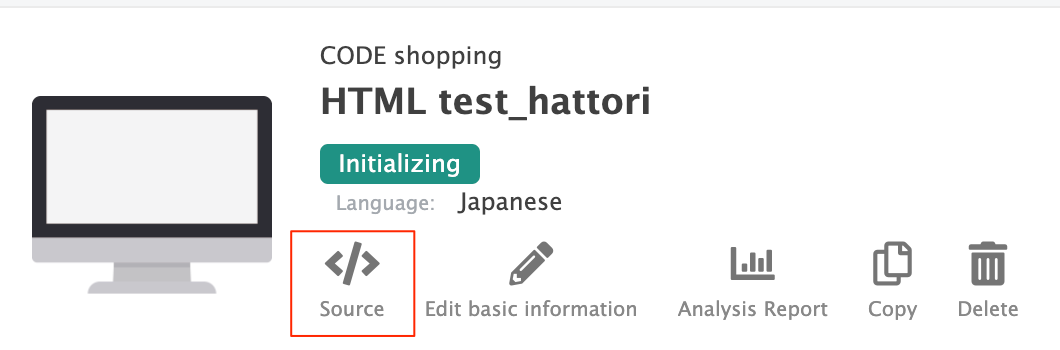
Specify by URL
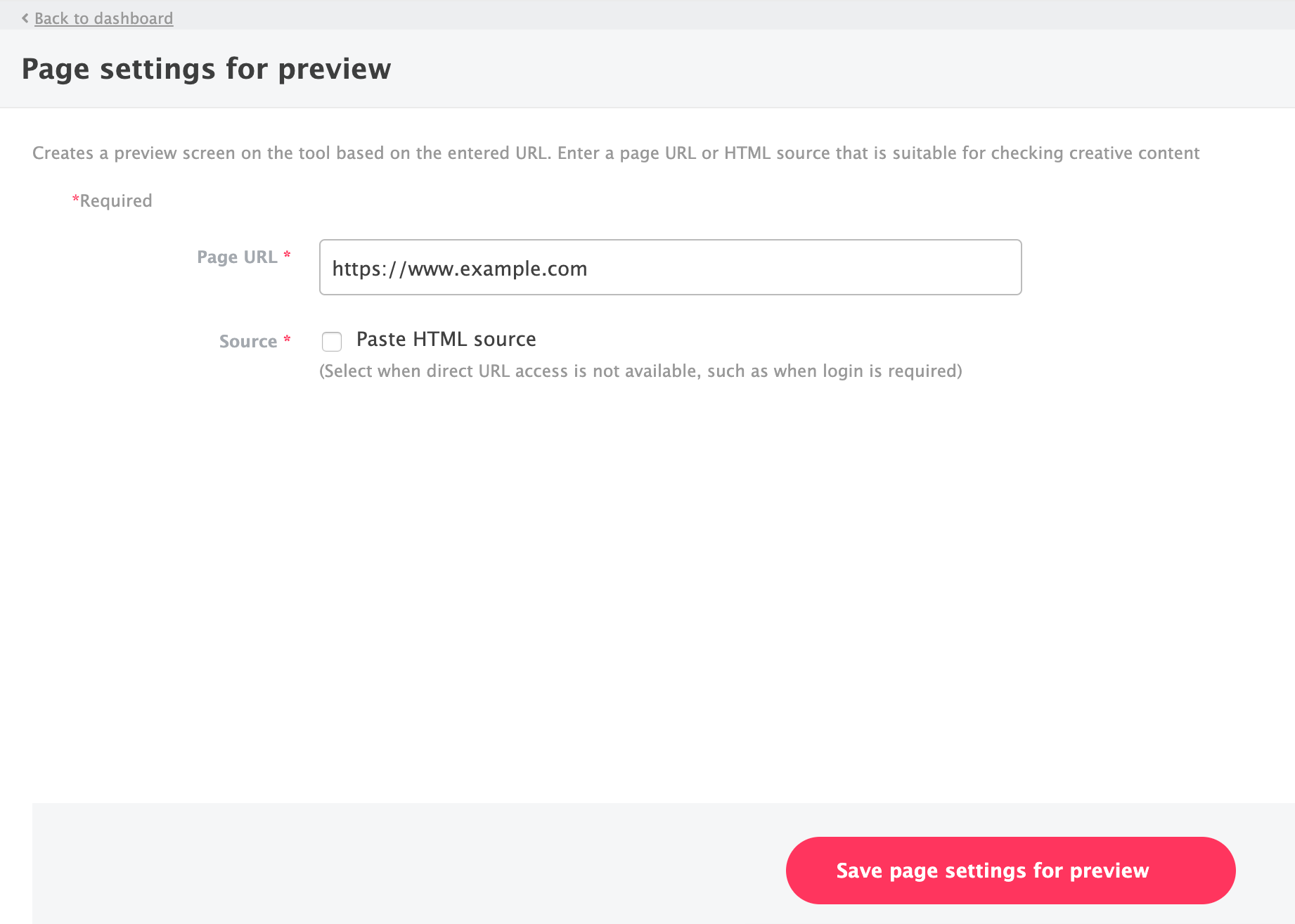
Specify the URL of the page you want to preview and click the “Update source and proceed to settings” button.
Paste HTML source
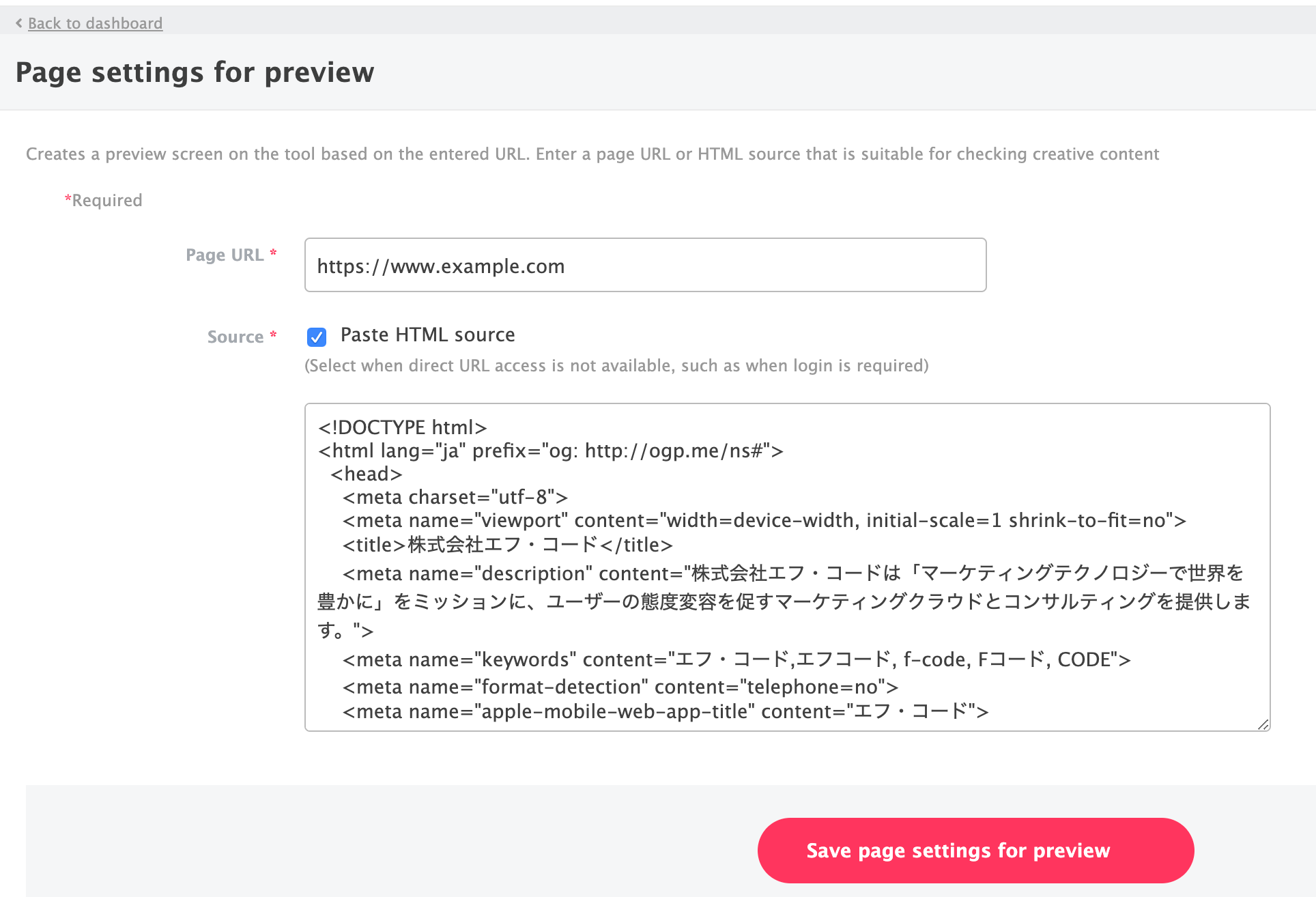
Paste the source of the page you want to preview in the text area and click the “Update source and proceed to settings” button.
Check by adding a test parameter to the URL of the production site
Use the “Traffic source” campaign targeting condition. Add a character string that cannot be assigned by general user traffic, such as testuser, to the conditions.
Then manually add the previously specified character string to the page URL you want to display on the production site. For example, http://example.com?&testuser.
Specifying parameters that are not normally used can make it possible to check the display on the production site so that they cannot be seen by general users.
- If a display trigger condition is set, a separate display trigger condition must be met.
- When using this method, views are calculated in the report.