Start guide
›
Web Customer Service Tool
›
Campaign Creation
With the Creative Tool, you can make creatives based on a wide variety of templates. When selecting a template, the details are loaded into the Creative Tool where they can then be edited.
Template list
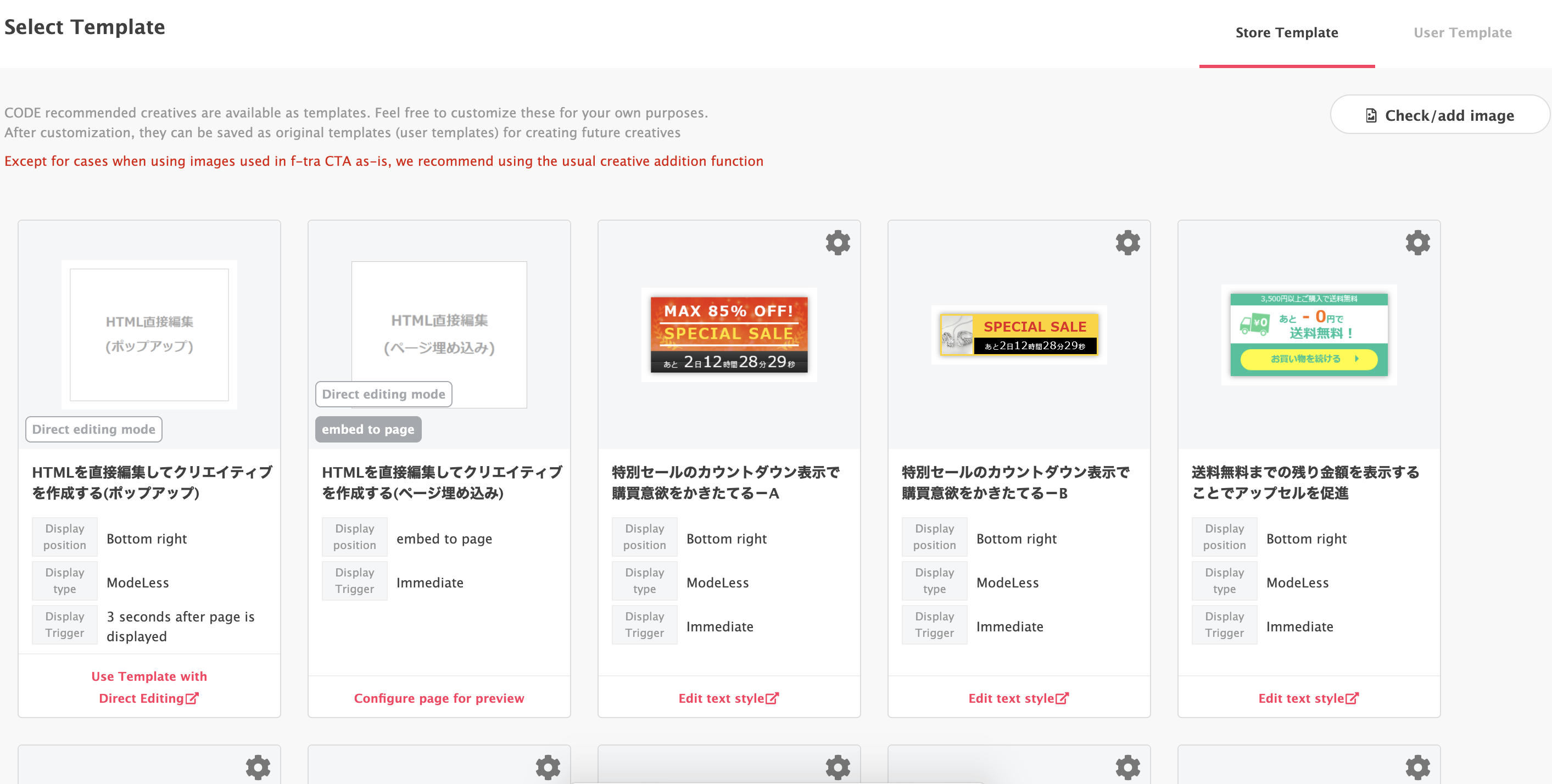
- Thumbnail: Displays a thumbnail image.
- Template name: Displays the template name.
- Display position: Shows the display position on the screen (bottom right, etc.).
- Display mode: Displays modal/modeless setting details.
- Close button operation: Displays the operation when the close button is clicked.
- Start trigger: Displays the creative display start trigger.
- End trigger: Displays the creative display end trigger.
There are two types of templates: a standard template and a user template.
Standard template
- The standard templates are recommended types provided by CODE Marketing cloud. In addition to templates that can be used for a variety of purposes, recommended values are preset as defaults, such as the display position, etc.
- Adding the necessary edits to the standard template makes it possible to make a creative.
User template
- User templates are reusable templates made from creatives that you create on your own.
- There are two types of ways to use user templates available: ”Use as-is without editing” and ”Edit again before use”.
Display settings
The following items can be configured in the display settings tab.
| Setting item |
Setting details |
| Display position |
Select the on-screen display position. |
| Background |
Select from modeless display (no background) or modal display (with background *Background color can be specified). |
| Close button: yes/no |
Select whether or not to display the close button. |
| Close button operation |
Select whether to close or minimize the creative with the close button. |
| Close button shape |
Select an image to use for the close button. |
| Close button size |
Set the close button size for a PC and smartphone. |
| Close button position |
Select the close button position. |
| Start trigger |
Select the creative display conditions. When set to “None”, it is immediately displayed when the page is loaded. |
| End trigger |
Select the creative closing conditions. When set to “None”, it remains displayed until the user clicks the close button. |
| Starting animation |
Select the animation used to start display. |
| Ending animation |
Select the animation used to end display. |
※You can view details on display trigger operations, implementation details, and precautions here.
Content editing
In the content editing tab, you can configure various settings such as creative text, design, and link destinations, etc. The following setting items are available.
※Setting items differ depending on the standard template base.
| Setting item |
Setting details |
| Text |
Set text to display in the creative. |
| Text color |
Specify text display colors in RGBA. |
| Background color |
Specify creative background colors in RGBA. |
| Specify image |
Specify the image to display using the Image Manager. To use an image, you must first upload the image to the Image Manager. |
| Specify frame color |
Specify frame display colors in RGBA. |
| Specify frame thickness |
Specify frame thickness in px. |
| Link destination URL |
Specify the link destination URL when clicked. |
Change the preview size
- Preview display is possible assuming a PC or general smartphone screen sizes.
- To change the preview size, place the mouse cursor on the gear icon at the top left and select the desired size from the menu that appears.
※ Display on smartphones may not be completely reproduced as desired depending on the browser, OS and installed fonts. In this case, use it as a reference value.
Save creative
Save the new or edited creative. The details of the new creative can simultaneously be saved as a template. The save format differs depending on whether it was based on the standard template or user template.
- Make creative only, but do not save as a template.
- Save changed details as a new user template.
※Note that it is not possible to overwrite the standard template.
- Make creative only, but do not save as a template.
- Overwrite original user template with changed information.
- Save as new user template with changed information.
Make a dynamic creative
In CODE Marketing cloud you can make dynamic creatives from special standard templates which dynamically generate display content by using the total number of people who view the page and using external data sources, etc.
※In some cases, it is necessary to embed customized tags in the site for each creative in order to use dynamic creatives, so make sure to check the explanation page for the standard template you wish to use.
※We plan to release templates for dynamic creatives on a regular basis.