Start guide
›
Web Customer Service Tool
›
Campaign Creation
Implementing targeting
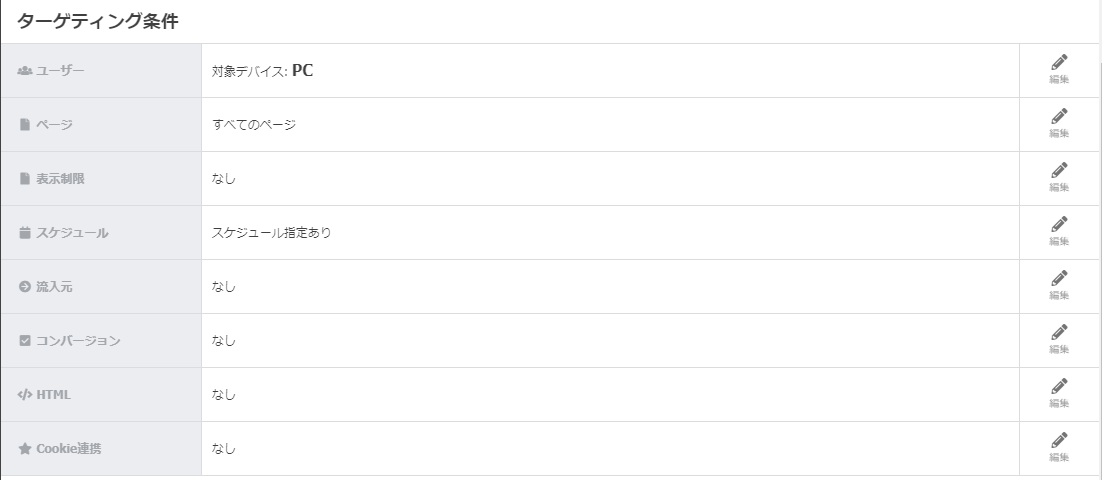
- The following setting items are available for targeting conditions.
Setting item
| Condition |
Required |
Optional |
Setting item |
| User conditions |
○ |
|
Device / Number of pageviews / Number of visits |
| Page conditions |
|
|
Applicable page |
| Schedule |
|
|
Availability schedule / day of the week and time slot |
| Traffic source |
|
|
Source parameter / Traffic source type / Referrer URL |
| Display restrictions |
|
|
Number of displays for a certain period / Display suspension period when closed with the close button |
| HTML |
|
|
Targeting with HTML elements on the page |
| Conversion |
|
Select/deselect user who triggered a specific conversion |
|
| Cookie coordination |
|
Use cookie details for targeting |
|
| GA coordination |
|
○ |
Use Google Analytics (hereafter referred to as “GA”) dimension information for targeting |
| MA coordination |
|
○ |
Use your own Marketing Automation (hereafter referred to as “MA”) tool information for targeting |
User conditions
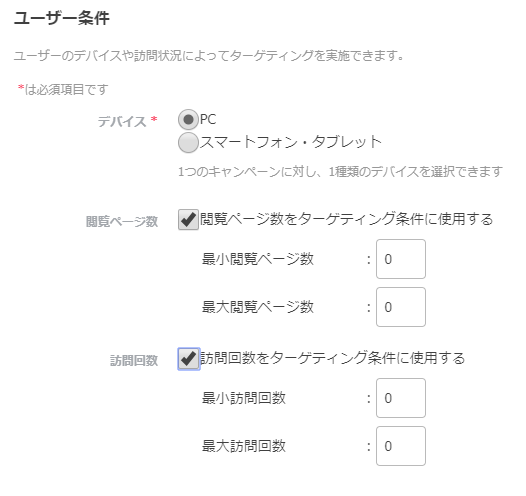
Device (required)
Select an applicable device. You can select one type of device per campaign.
- Specify PC or Smartphone/tablet.
Number of pageviews: specify minimum/maximum
Target the users who viewed the number of pages specified in the minimum and maximum range within a session.
※Note that when 0 is specified as the value, it is treated as if the applicable item has not been specified.
Number of visits: specify minimum/maximum
Target the users whose number of visits are specified in the minimum and maximum range. All the visits in the period are counted.
※Note that when 0 is specified as the value, it is treated as if the applicable item has not been specified.
Page conditions
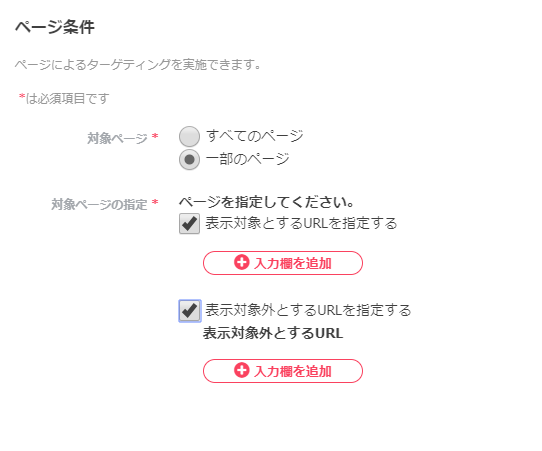
Set the page applicable for creative display.
Applicable page
- All pages: All pages which use CODE Marketing cloud are applicable on this site.
- Some pages: Specify the pages to display.
Applicable page specification
There are two types of ways to specify URLs for display. The whitelist, which enables display of the applicable URL, and the blacklist, which disables URL display, and both can be used together. Enter the URL in the column on the left and specify any applicable conditions in the right column.
| Conditions column |
Explanation of matching conditions |
| Begins-with match |
All begins-with matching URLs are applicable. |
| Ends-with match |
All ends-with matching URLs are applicable. |
| Phrase match |
All partial matching URLs are applicable. |
| Perfect match |
Only complete match URLs are applicable. |
| Regular expression match |
All regular expression match URLs are applicable. |
Display restrictions
- Setting the number of displays for a certain period and the time to suspend display when closed with the close button limits excessive campaign display.
- An OR condition is set when multiple options are specified.
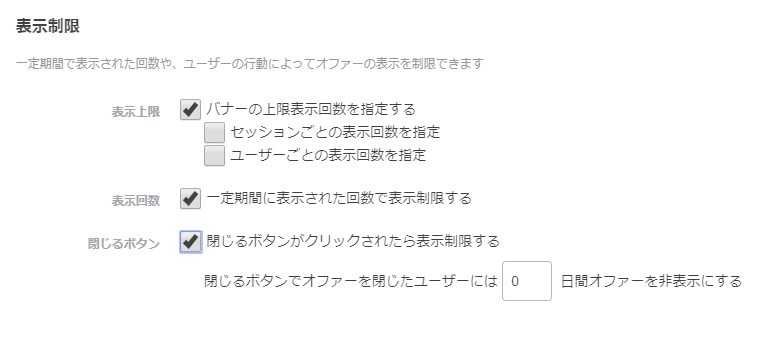
Display limit
- Specify the display limit of creatives per user.
- This can be set by session, user or both.
Number of displays
- Specify the display limit within a certain period per user.
- Specify the period for which to hide the campaign when a user clicks the close button to close the creative.
Schedule
Specify the campaign availability schedule. After specifying an availability period, you can also set options such as “Certain days of the week only during this period” or “Certain days of the week and time slots only during this period”.
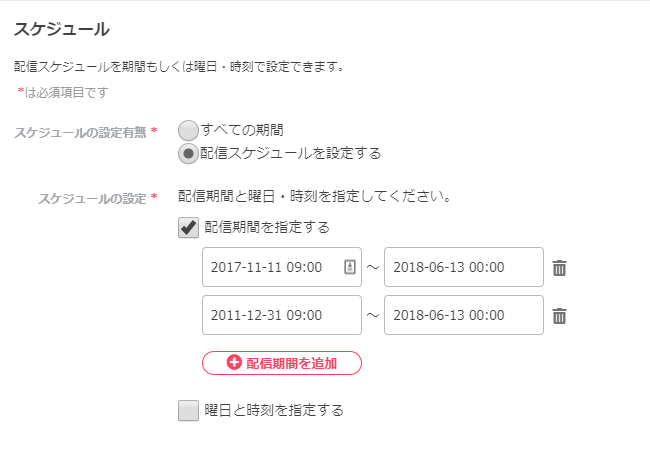
Schedule settings: yes/no
- All periods: Display begins immediately after publishing to the production environment, and continues to be available until it is manually suspended.
- Set availability schedule: Specify the availability period.
Schedule settings
Specify the availability period, days of the week, and time.
- Specify the availability period: tick the box to display a form for entering start/end date/time.
- Multiple availability periods can also be set.
- Specify the day of the week and time: tick the box to display a form for entering the day of the week and time.
- When multiple availability periods have been set, the day of the week and time set here are applied to all availability periods.
Traffic source
You can set the traffic source conditions. When multiple conditions are set, it is treated as an AND condition.
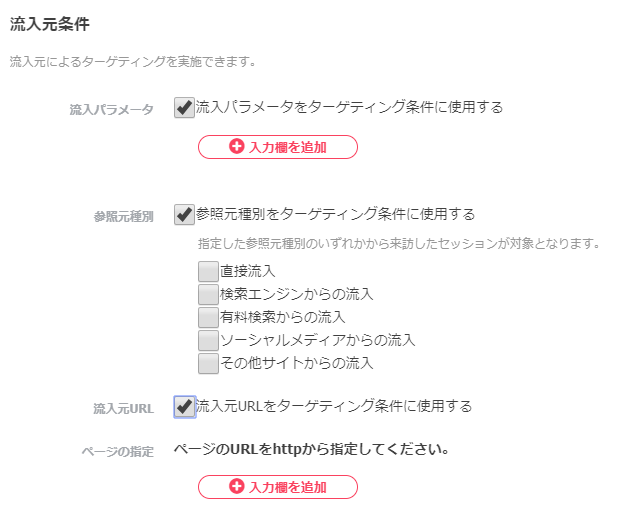
Source parameters
- You can specify the traffic source using parameters.
Enter the parameter in the column on the left and specify any applicable conditions in the right column.
| Conditions column |
Explanation of matching conditions |
| Begins-with match |
All begins-with matching URLs are applicable. |
| Ends-with match |
All ends-with matching URLs are applicable. |
| Phrase match |
All partial matching URLs are applicable. |
| Perfect match |
Only complete match URLs are applicable. |
| Regular expression match |
All regular expression match URLs are applicable. |
Traffic source type
- In CODE Marketing cloud, traffic source types are identified using Google Analytics default channel definition rules, of which, multiple types can be specified as shown below.
- When traffic comes from an SSL page to a non-SSL page, it is not possible to obtain the referrer URL, so this is regarded as direct traffic.
| Traffic source |
Example |
| Direct traffic |
No referrer URL |
| Organic search |
Matches from Google, Yahoo!, Bing, AOL, Ask.jp, Baidu, Yandex domains |
| Advertisements |
Conforms to Google Analytics identification logic (Matches when the “utm_medium” parameter is identified, or when the “gclid” parameter is present) |
| Traffic from social media |
Conforms to Google Analytics identification logic (Matches when the “utm_medium” parameter or the referrer URL is coming from a specific domain) |
| Other sites |
Any case other than the above |
Referrer URL
- The referrer URL is set not only for the domain section but also the entire URL.
- To specify the traffic source, enter the URL in the column on the left and specify any applicable conditions in the right column.
| Conditions column |
Explanation of matching conditions |
| Begins-with match |
All begins-with matching URLs are applicable. |
| Ends-with match |
All ends-with matching URLs are applicable. |
| Phrase match |
All partial matching URLs are applicable. |
| Perfect match |
Only complete match URLs are applicable. |
| Regular expression match |
All regular expression match URLs are applicable. |
HTML
Conducts targeting with HTML elements on the page.
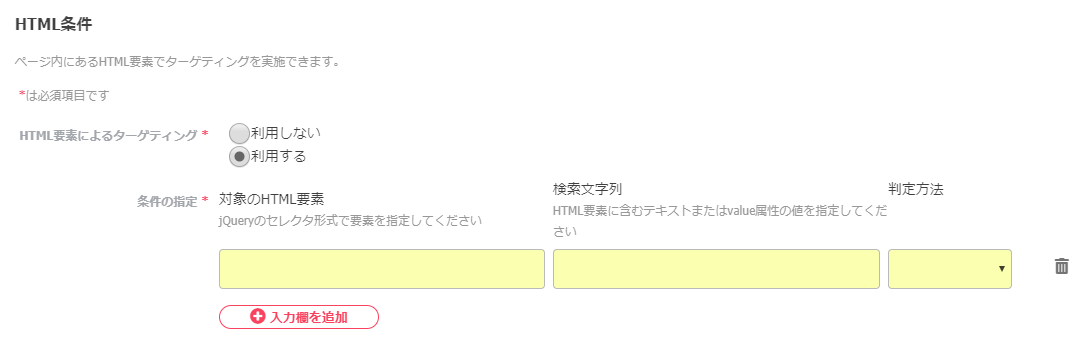
Targeting via HTML elements
- Off: Disables targeting via HTML elements.
- On: Enables targeting via HTML elements.
Condition settings
- Applicable HTML element: Specify the element using the CSS selector format.
- Search string: Specify the text or value properties value included in the HTML elements.
- Specify the applicable conditions in the identification method column.
| Conditions column |
Explanation of matching conditions |
| Begins-with match |
All begins-with matching URLs are applicable. |
| Ends-with match |
All ends-with matching URLs are applicable. |
| Phrase match |
All partial matching URLs are applicable. |
| Perfect match |
Only complete match URLs are applicable. |
| Regular expression match |
All regular expression match URLs are applicable. |
Conversion
Conducts targeting via user-achieved conversion types and number of conversions.
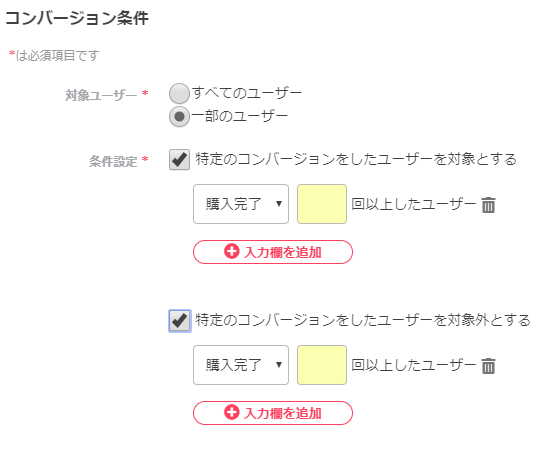
Applicable user
- All users: Disables targeting via conversion.
- Some users: Conducts targeting using the following specified conditions.
Condition settings
There are two ways to specify URLs for conversion. The whitelist, which specifies the applicable conversion, and the blacklist, which specifies the conversion for exclusion, both of which can be used together. Specify the conversion from the pull-down on the left, and enter the number of conversions in the column on the right.
Cookie coordination
Use site cookie information for targeting. When multiple items are specified, AND conditions are set.
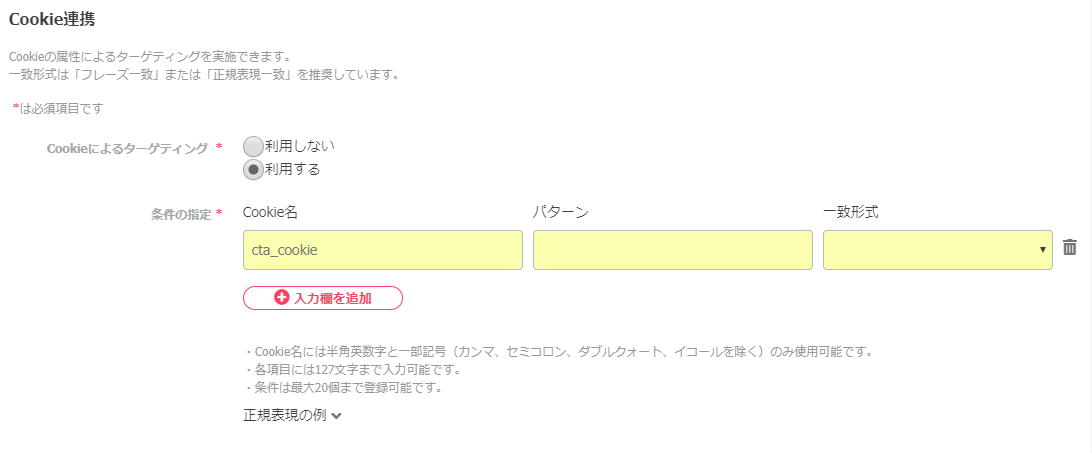
- Cookie name: specify the referenced cookie name.
- Pattern: specify the referenced cookie value.
- Specify the applicable conditions in the matching format column.
| Conditions column |
Explanation of matching conditions |
| Begins-with match |
All begins-with matching URLs are applicable. |
| Ends-with match |
All ends-with matching URLs are applicable. |
| Phrase match |
All partial matching URLs are applicable. |
| Perfect match |
Only complete match URLs are applicable. |
| Regular expression match |
All regular expression match URLs are applicable. |
※ We recommend “Phrase match” or “Regular expression match” for matching formats.
Google Analytics coordination
- See the following for details.
Marketing Automation coordination
- See the following for details.